Creating script templates
Godot provides a way to use script templates as seen in the Script Create Dialog while creating a new script:
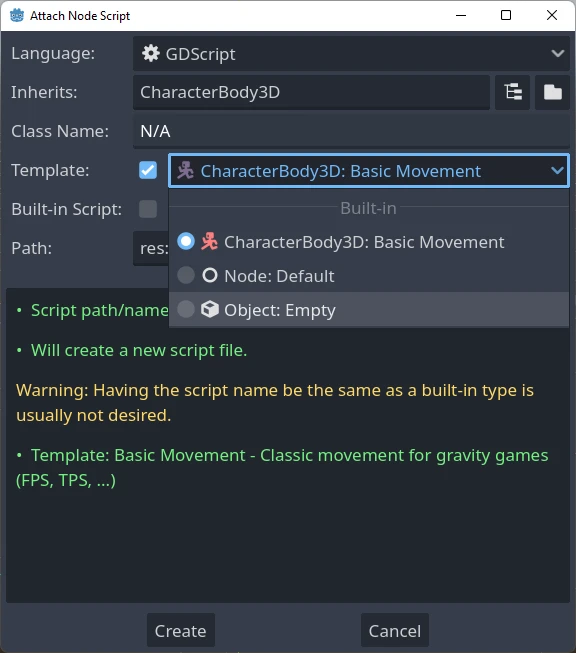
A set of built-in script templates are provided with the editor, but it is also possible to create new ones and set them by default, both per project and at editor scope.
Templates are linked to a specific node type, so when you create a script you will only see the templates corresponding to that particular node, or one of its parent types. For example, if you are creating a script for a CharacterBody3D, you will only see templates defined for CharacterBody3Ds, Node3Ds or Nodes.
Locating the templates
There are two places where templates can be managed.
Editor-defined templates
These are available globally throughout any project. The location of these templates are determined per each OS:
Windows:
%APPDATA%\Godot\script_templates\Linux:
$HOME/.config/godot/script_templates/macOS:
$HOME/Library/Application Support/Godot/script_templates/
If you're getting Godot from somewhere other than the official website, such as Steam, the folder might be in a different location. You can find it using the Godot editor. Go to Editor > Open Editor Data/Settings Folder and it will open a folder in your file browser, inside that folder is the script_templates folder.
Project-defined templates
The default path to search for templates is the res://script_templates/ directory. The path can be changed by configuring the project setting Editor > Script > Templates Search Path, both via code and the editor.
If no script_templates directory is found within a project, it is simply ignored.
Template organization and naming
Both editor and project defined templates are organized in the following way:
template_path/node_type/file.extensionwhere:
template_pathis one of the 2 locations discussed in the previous two sections.node_typeis the node it will apply to (for example, Node, or CharacterBody3D), This is case-sensitive. If a script isn't in the propernode_typefolder, it won't be detected.fileis the custom name you can chose for the template (for example,platformer_movementorsmooth_camera).extensionindicates which language the template will apply to (it should begdfor GDScript orcsfor C#).
For example:
template_scripts/Node/smooth_camera.gdtemplate_scripts/CharacterBody3D/platformer_movement.gd
Default behavior and overriding it
By default:
the template's name is the same as the file name (minus the extension, prettyfied)
the description is empty
the space indent is set to 4
the template will not be set as the default for the given node
It is possible to customize this behavior by adding meta headers at the start of your file, like this:
# meta-name: Platformer movement
# meta-description: Predefined movement for classical platformers
# meta-default: true
# meta-space-indent: 4In this case, the name will be set to "Platformer movement", with the given custom description, and it will be set as the default template for the node in which directory it has been saved.
This is an example of utilizing custom templates at editor and project level:
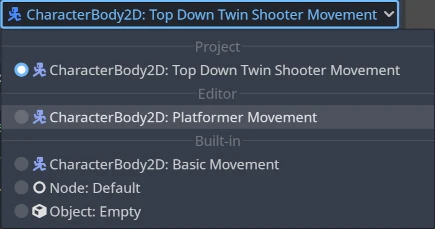
INFO
The script templates have the same extension as the regular script files. This may lead to an issue of a script parser treating those templates as actual scripts within a project. To avoid this, make sure to ignore the directory containing them by creating an empty .gdignore file. The directory won't be visible throughout the project's filesystem anymore, yet the templates can be modified by an external text editor anytime.
TIP
By default, every C# file inside the project directory is included in the compilation. Script templates must be manually excluded from the C# project to avoid build errors. See Exclude files from the build in the Microsoft documentation.
It is possible to create editor-level templates that have the same level as a project-specific templates, and also that have the same name as a built-in one, all will be shown on the new script dialog.
Default template
To override the default template, create a custom template at editor or project level inside a Node directory (or a more specific type, if only a subtype wants to be overridden) and start the file with the meta-default: true header.
Only one template can be set as default at the same time for the same node type.
The Default templates for basic Nodes, for both GDScript and C#, are shown here so you can use these as the base for creating other templates:
# meta-description: Base template for Node with default Godot cycle methods
extends _BASE_
# Called when the node enters the scene tree for the first time.
func _ready() -> void:
pass # Replace with function body.
# Called every frame. 'delta' is the elapsed time since the previous frame.
func _process(delta: float) -> void:
passThe Godot editor provides a set of useful built-in node-specific templates, such as basic_movement for both CharacterBody2D and CharacterBody3D and plugin for EditorPlugin.
List of template placeholders
The following describes the complete list of built-in template placeholders which are currently implemented.
Base placeholders
| Placeholder | Description |
|---|---|
_BINDINGS_NAMESPACE_ | The name of the Godot namespace (used in C# only). |
_CLASS_ | The name of the new class. |
_CLASS_SNAKE_CASE_ | The name of the new class as snake_case (used in GDScript only). |
_BASE_ | The base type a new script inherits from. |
_TS_ | Indentation placeholder. The exact type and number of whitespace characters used for indentation is determined by the text_editor/indent/type and text_editor/indent/size settings in the EditorSettings respectively. Can be overridden by the meta-space-indent header on the template. |
Type placeholders
There used to be, in Godot 3.x, placeholders for GDScript type hints that would get replaced whenever a template was used to create a new script, such as: %INT_TYPE%, %STRING_TYPE%, %FLOAT_TYPE% or %VOID_RETURN%.
The placeholders no longer work for Godot 4.x, but if the setting text_editor/completion/add_type_hints from EditorSettings is disabled, type hints for parameters and return types will be automatically removed for a few base types:
intStringArray[String]floatvoid:=will be transformed into=