Compiling for Linux, *BSD
INFO
This page describes how to compile Linux editor and export template binaries from source. If you're looking to export your project to Linux instead, read Exporting for Linux.
Requirements
For compiling under Linux or other Unix variants, the following is required:
GCC 9+ or Clang 6+.
SCons 4.0+ build system.
pkg-config (used to detect the development libraries listed below).
Development libraries:
X11, Xcursor, Xinerama, Xi and XRandR.
Wayland and wayland-scanner.
Mesa.
ALSA.
PulseAudio.
Optional - libudev (build with
udev=yes).
INFO
To get the Godot source code for compiling, see Getting the source.
For a general overview of SCons usage for Godot, see Introduction to the buildsystem.
Distro-specific one-liners
apk add \
scons \
pkgconf \
gcc \
g++ \
libx11-dev \
libxcursor-dev \
libxinerama-dev \
libxi-dev \
libxrandr-dev \
mesa-dev \
eudev-dev \
alsa-lib-dev \
pulseaudio-devCompiling
Start a terminal, go to the root dir of the engine source code and type:
scons platform=linuxbsdINFO
Prior to Godot 4.0, the Linux/*BSD target was called x11 instead of linuxbsd. If you are looking to compile Godot 3.x, make sure to use the 3.x branch of this documentation.
TIP
If you are compiling Godot to make changes or contribute to the engine, you may want to use the SCons options dev_build=yes or dev_mode=yes. See Development and production aliases for more info.
If all goes well, the resulting binary executable will be placed in the "bin" subdirectory. This executable file contains the whole engine and runs without any dependencies. Executing it will bring up the Project Manager.
INFO
If you wish to compile using Clang rather than GCC, use this command:
scons platform=linuxbsd use_llvm=yesUsing Clang appears to be a requirement for OpenBSD, otherwise fonts would not build. For RISC-V architecture devices, use the Clang compiler instead of the GCC compiler.
TIP
If you are compiling Godot for production use, you can make the final executable smaller and faster by adding the SCons option production=yes. This enables additional compiler optimizations and link-time optimization.
LTO takes some time to run and requires about 7 GB of available RAM while compiling. If you're running out of memory with the above option, use production=yes lto=none or production=yes lto=thin for a lightweight but less effective form of LTO.
INFO
If you want to use separate editor settings for your own Godot builds and official releases, you can enable Self-contained mode by creating a file called ._sc_ or _sc_ in the bin/ folder.
Running a headless/server build
To run in headless mode which provides editor functionality to export projects in an automated manner, use the normal build:
scons platform=linuxbsd target=editorAnd then use the --headless command line argument:
./bin/godot.linuxbsd.editor.x86_64 --headlessTo compile a debug server build which can be used with Command line tutorial, use:
scons platform=linuxbsd target=template_debugTo compile a server build which is optimized to run dedicated game servers, use:
scons platform=linuxbsd target=template_release production=yesBuilding export templates
WARNING
Linux binaries usually won't run on distributions that are older than the distribution they were built on. If you wish to distribute binaries that work on most distributions, you should build them on an old distribution such as Ubuntu 16.04. You can use a virtual machine or a container to set up a suitable build environment.
To build Linux or *BSD export templates, run the build system with the following parameters:
- (32 bits)
scons platform=linuxbsd target=template_release arch=x86_32
scons platform=linuxbsd target=template_debug arch=x86_32- (64 bits)
scons platform=linuxbsd target=template_release arch=x86_64
scons platform=linuxbsd target=template_debug arch=x86_64Note that cross-compiling for the opposite bits (64/32) as your host platform is not always straight-forward and might need a chroot environment.
To create standard export templates, the resulting files in the bin/ folder must be copied to:
$HOME/.local/share/godot/export_templates/<version>/and named like this (even for *BSD which is seen as "Linux/X11" by Godot):
linux_debug.arm32
linux_debug.arm64
linux_debug.x86_32
linux_debug.x86_64
linux_release.arm32
linux_release.arm64
linux_release.x86_32
linux_release.x86_64However, if you are writing your custom modules or custom C++ code, you might instead want to configure your binaries as custom export templates here:
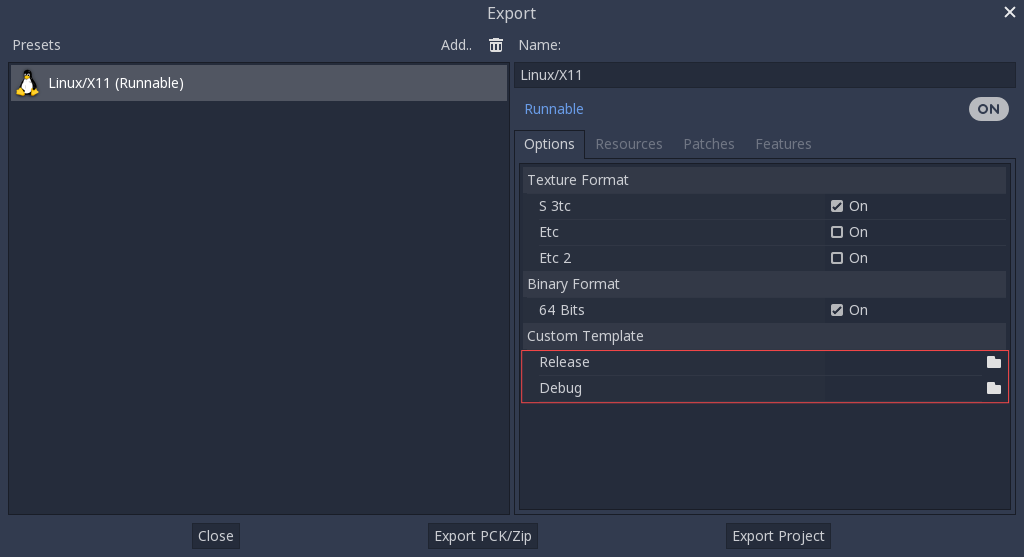
You don't even need to copy them, you can just reference the resulting files in the bin/ directory of your Godot source folder, so the next time you build, you automatically have the custom templates referenced.
Cross-compiling for RISC-V devices
To cross-compile Godot for RISC-V devices, we need to setup the following items:
riscv-gnu-toolchain. While we are not going to use this directly, it provides us with a sysroot, as well as header and libraries files that we will need. There are many versions to choose from, however, the older the toolchain, the more compatible our final binaries will be. If in doubt, use this version, and download
riscv64-glibc-ubuntu-18.04-nightly-2021.12.22-nightly.tar.gz. Extract it somewhere and remember its path.mold. This fast linker, is the only one that correctly links the resulting binary. Download it, extract it, and make sure to add its
binfolder to your PATH. Runmold --help | grep supportto check if your version of Mold supports RISC-V. If you don't see RISC-V, your Mold may need to be updated.
To make referencing our toolchain easier, we can set an environment variable like this:
export RISCV_TOOLCHAIN_PATH="path to toolchain here"This way, we won't have to manually set the directory location each time we want to reference it.
With all the above setup, we are now ready to build Godot.
Go to the root of the source code, and execute the following build command:
PATH="$RISCV_TOOLCHAIN_PATH/bin:$PATH" \
scons arch=rv64 use_llvm=yes linker=mold lto=none target=editor \
ccflags="--sysroot=$RISCV_TOOLCHAIN_PATH/sysroot --gcc-toolchain=$RISCV_TOOLCHAIN_PATH -target riscv64-unknown-linux-gnu" \
linkflags="--sysroot=$RISCV_TOOLCHAIN_PATH/sysroot --gcc-toolchain=$RISCV_TOOLCHAIN_PATH -target riscv64-unknown-linux-gnu"INFO
RISC-V GCC has bugs with its atomic operations which prevent it from compiling Godot correctly. That's why Clang is used instead. Make sure that it can compile to RISC-V. You can verify by executing this command clang -print-targets, make sure you see riscv64 on the list of targets.
WARNING
The code above includes adding $RISCV_TOOLCHAIN_PATH/bin to the PATH, but only for the following scons command. Since riscv-gnu-toolchain uses its own Clang located in the bin folder, adding $RISCV_TOOLCHAIN_PATH/bin to your user's PATH environment variable may block you from accessing another version of Clang if one is installed. For this reason it's not recommended to make adding the bin folder permanent. You can also omit the PATH="$RISCV_TOOLCHAIN_PATH/bin:$PATH" line if you want to use scons with self-installed version of Clang, but it may have compatibility issues with riscv-gnu-toolchain.
The command is similar in nature, but with some key changes. ccflags and linkflags append additional flags to the build. --sysroot points to a folder simulating a Linux system, it contains all the headers, libraries, and .so files Clang will use. --gcc-toolchain tells Clang where the complete toolchain is, and -target riscv64-unknown-linux-gnu indicates to Clang the target architecture, and OS we want to build for.
If all went well, you should now see a bin directory, and within it, a binary similar to the following:
godot.linuxbsd.editor.rv64.llvmYou can now copy this executable to your favorite RISC-V device, then launch it there by double-clicking, which should bring up the project manager.
If you later decide to compile the export templates, copy the above build command but change the value of target to template_debug for a debug build, or template_release for a release build.
Using Clang and LLD for faster development
You can also use Clang and LLD to build Godot. This has two upsides compared to the default GCC + GNU ld setup:
LLD links Godot significantly faster compared to GNU ld or gold. This leads to faster iteration times.
Clang tends to give more useful error messages compared to GCC.
To do so, install Clang and the lld package from your distribution's package manager then use the following SCons command:
scons platform=linuxbsd use_llvm=yes linker=lldAfter the build is completed, a new binary with a .llvm suffix will be created in the bin/ folder.
It's still recommended to use GCC for production builds as they can be compiled using link-time optimization, making the resulting binaries smaller and faster.
If this error occurs:
/usr/bin/ld: cannot find -l:libatomic.a: No such file or directoryThere are two solutions:
In your SCons command, add the parameter
use_static_cpp=no.Follow these instructions to configure, build, and install
libatomic_ops. Then, copy/usr/lib/libatomic_ops.ato/usr/lib/libatomic.a, or create a soft link tolibatomic_opsby commandln -s /usr/lib/libatomic_ops.a /usr/lib/libatomic.a. The soft link can ensure the latestlibatomic_opswill be used without the need to copy it every time when it is updated.
Using mold for faster development
For even faster linking compared to LLD, you can use mold. mold can be used with either GCC or Clang.
As of January 2023, mold is not readily available in Linux distribution repositories, so you will have to install its binaries manually.
Download mold binaries from its releases page.
Extract the
.tar.gzfile, then move the extracted folder to a location such as.local/share/mold.Add
$HOME/.local/share/mold/binto your user'sPATHenvironment variable. For example, you can add the following line at the end of your$HOME/.bash_profilefile:
PATH="$HOME/.local/share/mold/bin:$PATH"Open a new terminal (or run
source "$HOME/.bash_profile"), then use the following SCons command when compiling Godot:shellscons platform=linuxbsd linker=mold
Using system libraries for faster development
Godot bundles the source code of various third-party libraries. You can choose to use system versions of third-party libraries instead. This makes the Godot binary faster to link, as third-party libraries are dynamically linked. Therefore, they don't need to be statically linked every time you build the engine (even on small incremental changes).
However, not all Linux distributions have packages for third-party libraries available (or they may not be up-to-date).
Moving to system libraries can reduce linking times by several seconds on slow CPUs, but it requires manual testing depending on your Linux distribution. Also, you may not be able to use system libraries for everything due to bugs in the system library packages (or in the build system, as this feature is less tested).
To compile Godot with system libraries, install these dependencies on top of the ones listed in the Distro-specific one-liners:
sudo apt-get update
sudo apt-get install -y \
libembree-dev \
libenet-dev \
libfreetype-dev \
libpng-dev \
zlib1g-dev \
libgraphite2-dev \
libharfbuzz-dev \
libogg-dev \
libtheora-dev \
libvorbis-dev \
libwebp-dev \
libmbedtls-dev \
libminiupnpc-dev \
libpcre2-dev \
libsdl3-dev \
libzstd-dev \
libsquish-dev \
libicu-devAfter installing all required packages, use the following command to build Godot:
scons platform=linuxbsd builtin_embree=no builtin_enet=no builtin_freetype=no builtin_graphite=no builtin_harfbuzz=no builtin_libogg=no builtin_libpng=no builtin_libtheora=no builtin_libvorbis=no builtin_libwebp=no builtin_mbedtls=no builtin_miniupnpc=no builtin_pcre2=no builtin_sdl=no builtin_zlib=no builtin_zstd=noOn Debian stable, you will need to remove builtin_embree=no as the system-provided Embree version is too old to work with Godot's latest master branch (which requires Embree 4).
You can view a list of all built-in libraries that have system alternatives by running scons -h, then looking for options starting with builtin_.
WARNING
When using system libraries, the resulting binary is not portable across Linux distributions anymore. Do not use this approach for creating binaries you intend to distribute to others, unless you're creating a package for a Linux distribution.