BBCode in RichTextLabel
Introduction
Label nodes are great for displaying basic text, but they have limitations. If you want to change the color of the text, or its alignment, you can only do that to the entire label. You can't make a part of the text have another color, or have a part of the text centered. To get around these limitations, you would use a RichTextLabel.
RichTextLabel allows for complex formatting of text using a markup syntax or the built-in API. It uses BBCodes for the markup syntax, a system of tags that designate formatting rules for a part of the text. You may be familiar with them if you ever used forums (also known as bulletin boards, hence the "BB" in "BBCode").
Unlike Label, RichTextLabel also comes with its own vertical scrollbar. This scrollbar is automatically displayed if the text does not fit within the control's size. The scrollbar can be disabled by unchecking the Scroll Active property in the RichTextLabel inspector.
Note that the BBCode tags can also be used to some extent for other use cases:
BBCode can be used to Improve formatting with BBCode style tags.
BBCode can be used in BBCode and class reference.
BBCode can be used when Printing rich text.
INFO
You can see how BBCode in RichTextLabel works in action using the Rich Text Label with BBCode demo project.
Using BBCode
By default, RichTextLabel functions like a normal Label. It has the property_text property, which you can edit to have uniformly formatted text. To be able to use BBCode for rich text formatting, you need to turn on the BBCode mode by setting bbcode_enabled. After that, you can edit the text property using available tags. Both properties are located at the top of the inspector after selecting a RichTextLabel node.
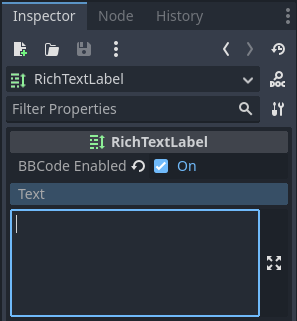
For example, BBCode [color=green]test[/color] would render the word "test" with a green color.
Most BBCodes consist of 3 parts: the opening tag, the content and the closing tag. The opening tag delimits the start of the formatted part, and can also carry some configuration options. Some opening tags, like the color one shown above, also require a value to work. Other opening tags may accept multiple options (separated by spaces within the opening tag). The closing tag delimits the end of the formatted part. In some cases, both the closing tag and the content can be omitted.
Unlike BBCode in HTML, leading/trailing whitespace is not removed by a RichTextLabel upon display. Duplicate spaces are also displayed as-is in the final output. This means that when displaying a code block in a RichTextLabel, you don't need to use a preformatted text tag.
[tag]content[/tag]
[tag=value]content[/tag]
[tag option1=value1 option2=value2]content[/tag]
[tag][/tag]
[tag]INFO
RichTextLabel doesn't support entangled BBCode tags. For example, instead of using:
[b]bold[i]bold italic[/b]italic[/i]Use:
[b]bold[i]bold italic[/i][/b][i]italic[/i]Handling user input safely
In a scenario where users may freely input text (such as chat in a multiplayer game), you should make sure users cannot use arbitrary BBCode tags that will be parsed by RichTextLabel. This is to avoid inappropriate use of formatting, which can be problematic if [url] tags are handled by your RichTextLabel (as players may be able to create clickable links to phishing sites or similar).
Using RichTextLabel's [lb] and/or [rb] tags, we can replace the opening and/or closing brackets of any BBCode tag in a message with those escaped tags. This prevents users from using BBCode that will be parsed as tags – instead, the BBCode will be displayed as text.

Example of unescaped user input resulting in BBCode injection (2nd line) and escaped user input (3rd line)
The above image was created using the following script:
extends RichTextLabel
func _ready():
append_chat_line("Player 1", "Hello world!")
append_chat_line("Player 2", "Hello [color=red]BBCode injection[/color] (no escaping)!")
append_chat_line_escaped("Player 2", "Hello [color=red]BBCode injection[/color] (with escaping)!")
# Returns escaped BBCode that won't be parsed by RichTextLabel as tags.
func escape_bbcode(bbcode_text):
# We only need to replace opening brackets to prevent tags from being parsed.
return bbcode_text.replace("[", "[lb]")
# Appends the user's message as-is, without escaping. This is dangerous!
func append_chat_line(username, message):
append_text("%s: [color=green]%s[/color]\n" % [username, message])
# Appends the user's message with escaping.
# Remember to escape both the player name and message contents.
func append_chat_line_escaped(username, message):
append_text("%s: [color=green]%s[/color]\n" % [escape_bbcode(username), escape_bbcode(message)])Stripping BBCode tags
For certain use cases, it can be desired to remove BBCode tags from the string. This is useful when displaying the RichTextLabel's text in another Control that does not support BBCode (such as a tooltip):
extends RichTextLabel
func _ready():
var regex = RegEx.new()
regex.compile("\\[.*?\\]")
var text_without_tags = regex.sub(text, "", true)
# `text_without_tags` contains the text with all BBCode tags removed.INFO
Removing BBCode tags entirely isn't advised for user input, as it can modify the displayed text without users understanding why part of their message was removed. Handling user input safely should be preferred instead.
Performance
In most cases, you can use BBCode directly as-is since text formatting is rarely a heavy task. However, with particularly large RichTextLabels (such as console logs spanning thousands of lines), you may encounter stuttering during gameplay when the RichTextLabel's text is updated.
There are several ways to alleviate this:
Use the
append_text()function instead of appending to thetextproperty. This function will only parse BBCode for the added text, rather than parsing BBCode from the entiretextproperty.Use
push_[tag]()andpop()functions to add tags to RichTextLabel instead of using BBCode.Enable the Threading > Threaded property in RichTextLabel. This won't speed up processing, but it will prevent the main thread from blocking, which avoids stuttering during gameplay. Only enable threading if it's actually needed in your project, as threading has some overhead.
Using push_tag and pop() functions instead of BBCode
If you don't want to use BBCode for performance reasons, you can use functions provided by RichTextLabel to create formatting tags without writing BBCode in the text.
Every BBCode tag (including effects) has a push_[tag]() function (where [tag] is the tag's name). There are also a few convenience functions available, such as push_bold_italics() that combines both push_bold() and push_italics() into a single tag. See the RichTextLabel for a complete list of push_[tag]() functions.
The pop() function is used to end any tag. Since BBCode is a tag stack, using pop() will close the most recently started tags first.
The following script will result in the same visual output as using BBCode [color=green]test [i]example[/i][/color]:
extends RichTextLabel
func _ready():
append_text("BBCode ") # Trailing space separates words from each other.
push_color(Color.GREEN)
append_text("test ") # Trailing space separates words from each other.
push_italics()
append_text("example")
pop() # Ends the tag opened by `push_italics()`.
pop() # Ends the tag opened by `push_color()`.WARNING
Do not set the text property directly when using formatting functions. Appending to the text property will erase all modifications made to the RichTextLabel using the append_text(), push_[tag]() and pop() functions.
Reference
INFO
Some of these BBCode tags can be used in tooltips for @export script variables as well as in the XML source of the class reference. For more information, see Improve formatting with BBCode style tags.
Tag | Example |
b Makes {text} use the bold (or bold italics) font of RichTextLabel. | [b]{text}[/b] |
i Makes {text} use the italics (or bold italics) font of RichTextLabel. | [i]{text}[/i] |
u Makes {text} underlined. | [u]{text}[/u] |
s Makes {text} strikethrough. | [s]{text}[/s] |
code Makes {text} use the mono font of RichTextLabel. | [code]{text}[/code] |
char Adds Unicode character with hexadecimal UTF-32 {codepoint}. | [char={codepoint}] |
p Adds new paragraph with {text}. Supports configuration options, see Paragraph options. | [p]{text}[/p] [p {options}]{text}[/p] |
br Adds line break in a text. | [br] |
hr Adds new a horizontal rule to separate content. Supports configuration options, | [hr] [hr {options}] |
center Makes {text} horizontally centered. Same as [p align=center]. | [center]{text}[/center] |
left Makes {text} horizontally left-aligned. Same as [p align=left]. | [left]{text}[/left] |
right Makes {text} horizontally right-aligned. Same as [p align=right]. | [right]{text}[/right] |
fill Makes {text} fill the full width of RichTextLabel. Same as [p align=fill]. | [fill]{text}[/fill] |
indent Indents {text} once. The indentation width is the same as with [ul] or [ol], but without a bullet point. | [indent]{text}[/indent] |
url Creates a hyperlink (underlined and clickable text). Can contain optional {text} or display {link} as is. | Must be handled with the "meta_clicked" signal to have an effect, see Handling [url] tag clicks. | [url]{link}[/url] [url={link}]{text}[/url] |
hint Creates a tooltip hint that is displayed when hovering the text with the mouse. While not required, it's recommended to put tooltip text between double or single quotes. Note that it is not possible to escape quotes using \" or \'. To use single quotes for apostrophes in the hint string, you must use double quotes to surround the string. | [hint="{tooltip text displayed on hover}"]{text}[/hint] |
img Inserts an image from the {path} (can be any valid Texture2D resource). If {width} is provided, the image will try to fit that width maintaining the aspect ratio. | If both {width} and {height} are provided, the image will be scaled to that size. | Add % to the end of {width} or {height} value to specify it as percentages of the control width instead of pixels. | If {valign} configuration is provided, the image will try to align to the surrounding text, see Image and table vertical alignment. | Supports configuration options, see Image options. | [img]{path}[/img] [img={width}]{path}[/img] [img={width}x{height}]{path}[/img] [img={valign}]{path}[/img] [img {options}]{path}[/img] |
font Makes {text} use a font resource from the {path}. Supports configuration options, see Font options. | [font={path}]{text}[/font] [font {options}]{text}[/font] |
font_size Use custom font size for {text}. | [font_size={size}]{text}[/font_size] |
dropcap Use a different font size and color for {text}, while making the tag's contents span multiple lines if it's large enough. | A drop cap is typically one uppercase character, but [dropcap] supports containing multiple characters. margins values are comma-separated and can be positive, zero or negative. Values must not be separated by spaces; otherwise, the values won't be parsed correctly. Negative top and bottom margins are particularly useful to allow the rest of the paragraph to display below the dropcap. | [dropcap font={font} font_size={size} color={color} outline_size={size} outline_color={color} margins={left},{top},{right},{bottom}]{text}[/dropcap] |
opentype_features Enables custom OpenType font features for {text}. Features must be provided as a comma-separated {list}. Values must not be separated by spaces; otherwise, the list won't be parsed correctly. | [opentype_features={list}] {text} [/opentype_features] |
lang Overrides the language for {text} that is set by the BiDi > Language property in RichTextLabel. {code} must be an ISO Locale codes. This can be used to enforce the use of a specific script for a language without starting a new paragraph. Some font files may contain script-specific substitutes, in which case they will be used. | [lang={code}]{text}[/lang] |
color Changes the color of {text}. Color must be provided by a common name (see Named colors) or using the HEX format (e.g. #ff00ff, see Hexadecimal color codes). | [color={code/name}]{text}[/color] |
bgcolor Draws the color behind {text}. This can be used to highlight text. Accepts same values as the color tag. By default, there is a slight padding which is controlled by the text_highlight_h_padding and text_highlight_v_padding theme items in the RichTextLabel node. Set padding to 0 to avoid potential overlapping issues when there are background colors on neighboring lines/columns. | [bgcolor={code/name}]{text}[/bgcolor] |
fgcolor Draws the color in front of {text}. This can be used to "redact" text by using an opaque foreground color. Accepts same values as the color tag. By default, there is a slight padding which is controlled by the text_highlight_h_padding and text_highlight_v_padding theme items in the RichTextLabel node. Set padding to 0 to avoid potential overlapping issues when there are foreground colors on neighboring lines/columns. | [fgcolor={code/name}]{text}[/fgcolor] |
outline_size Use custom font outline size for {text}. | [outline_size={size}] {text} [/outline_size] |
outline_color Use custom outline color for {text}. Accepts same values as the color tag. | [outline_color={code/name}] {text} [/outline_color] |
table Creates a table with the {number} of columns. Use the cell tag to define table cells. | If {valign} configuration is provided, the table will try to align to the surrounding text, see Image and table vertical alignment. | If baseline alignment is used, the table is aligned to the baseline of the row with index {alignment_row} (zero-based). | [table={number}]{cells}[/table] [table={number},{valign}]{cells}[/table] [table={number},{valign},{alignment_row}]{cells}[/table] |
cell Adds a cell with {text} to the table. If {ratio} is provided, the cell will try to expand to that value proportionally to other cells and their ratio values. | Supports configuration options, see Cell options. | [cell]{text}[/cell] [cell={ratio}]{text}[/cell] [cell {options}]{text}[/cell] |
ul Adds an unordered list. List {items} must be provided by putting one item per line of text. | The bullet point can be customized using the {bullet} parameter, see Unordered list bullet. | [ul]{items}[/ul] [ul bullet={bullet}]{items}[/ul] |
ol Adds an ordered (numbered) list of the given {type} (see Ordered list types). List {items} must be provided by putting one item per line of text. | [ol type={type}]{items}[/ol] |
lb, rb Adds [ and ] respectively. Allows escaping BBCode markup. These are self-closing tags, which means you do not need to close them (and there is no [/lb] or [/rb] closing tag). | [lb]b[rb]text[lb]/b[rb] will display as [b]text[/b]. |
Several Unicode control characters can be added using their own self-closing tags. This can result in easier maintenance compared to pasting those control characters directly in the text. | [lrm] (left-to-right mark), [rlm] (right-to-left mark), [lre] (left-to-right embedding), [rle] (right-to-left embedding), [lro] (left-to-right override), [rlo] (right-to-left override), [pdf] (pop directional formatting), [alm] (Arabic letter mark), [lri] (left-to-right isolate), [rli] (right-to-left isolate), [fsi] (first strong isolate), [pdi] (pop directional isolate), [zwj] (zero-width joiner), [zwnj] (zero-width non-joiner), [wj] (word joiner), [shy] (soft hyphen) |
INFO
Tags for bold ([b]) and italics ([i]) formatting work best if the appropriate custom fonts are set up in the RichTextLabelNode's theme overrides. If no custom bold or italic fonts are defined, faux bold and italic fonts will be generated by Godot. These fonts rarely look good in comparison to hand-made bold/italic font variants.
The monospaced ([code]) tag only works if a custom font is set up in the RichTextLabel node's theme overrides. Otherwise, monospaced text will use the regular font.
There are no BBCode tags to control vertical centering of text yet.
Options can be skipped for all tags.
Paragraph options
align
Values
left (or l), center (or c), right (or r), fill (or f)
Default
left
Text horizontal alignment.
bidi_override, st
Values
default (of d), uri (or u), file (or f), email (or e), list (or l), none (or n), custom (or c)
Default
default
Structured text override.
justification_flags, jst
Values
Comma-separated list of the following values (no space after each comma): kashida (or k), word (or w), trim (or tr), after_last_tab (or lt), skip_last (or sl), skip_last_with_chars (or sv), do_not_skip_single (or ns).
Default
word,kashida,skip_last,do_not_skip_single
Justification (fill alignment) option. See TextServer for more details.
direction, dir
Values
ltr (or l), rtl (or r), auto (or a)
Default
Inherit
Base BiDi direction.
language, lang
Values
ISO language codes. See Locale codes
Default
Inherit
Locale override. Some font files may contain script-specific substitutes, in which case they will be used.
tab_stops
Values
List of floating-point numbers, e.g. 10.0,30.0
Default
Width of the space character in the font
Overrides the horizontal offsets for each tab character. When the end of the list is reached, the tab stops will loop over. For example, if you set
tab_stopsto10.0,30.0, the first tab will be at10pixels, the second tab will be at10 + 30 = 40pixels, and the third tab will be at10 + 30 + 10 = 50pixels from the origin of the RichTextLabel.
Handling [url] tag clicks
By default, [url] tags do nothing when clicked. This is to allow flexible use of [url] tags rather than limiting them to opening URLs in a web browser.
To handle clicked [url] tags, connect the RichTextLabel node's meta_clicked signal to a script function.
For example, the following method can be connected to meta_clicked to open clicked URLs using the user's default web browser:
# This assumes RichTextLabel's `meta_clicked` signal was connected to
# the function below using the signal connection dialog.
func _richtextlabel_on_meta_clicked(meta):
# `meta` is not guaranteed to be a String, so convert it to a String
# to avoid script errors at runtime.
OS.shell_open(str(meta))For more advanced use cases, it's also possible to store JSON in a [url] tag's option and parse it in the function that handles the meta_clicked signal. For example:
[url={"example": "value"}]JSON[/url]Horizontal rule options
color
Values
Color name or color in HEX format
Default
Color(1, 1, 1, 1)
Color tint of the rule (modulation).
height
Values
Integer number
Default
2
Target height of the rule in pixels, add
%to the end of value to specify it as percentages of the control width instead of pixels.width
Values
Integer number
Default
90%
Target width of the rule in pixels, add
%to the end of value to specify it as percentages of the control width instead of pixels.align
Values
left (or l), center (or c), right (or r)
Default
left
Horizontal alignment.
Image options
color
Values
Color name or color in HEX format
Default
Inherit
Color tint of the image (modulation).
height
Values
Integer number
Default
Inherit
Target height of the image in pixels, add
%to the end of value to specify it as percentages of the control width instead of pixels.width
Values
Integer number
Default
Inherit
Target width of the image in pixels, add
%to the end of value to specify it as percentages of the control width instead of pixels.region
Values
x,y,width,height in pixels
Default
Inherit
Region rect of the image. This can be used to display a single image from a spritesheet.
pad
Values
false, true
Default
false
If set to
true, and the image is smaller than the size specified bywidthandheight, the image padding is added to match the size instead of upscaling.tooltip
Values
String
Default
Image tooltip.
Image and table vertical alignment
When a vertical alignment value is provided with the [img] or [table] tag the image/table will try to align itself against the surrounding text. Alignment is performed using a vertical point of the image and a vertical point of the text. There are 3 possible points on the image (top, center, and bottom) and 4 possible points on the text and table (top, center, baseline, and bottom), which can be used in any combination.
To specify both points, use their full or short names as a value of the image/table tag:
text [img=top,bottom]...[/img] text
text [img=center,center]...[/img] texttext [table=3,center]...[/table] text # Center to center.
text [table=3,top,bottom]...[/table] text # Top of the table to the bottom of text.
text [table=3,baseline,baseline,1]...[/table] text # Baseline of the second row (rows use zero-based indexing) to the baseline of text.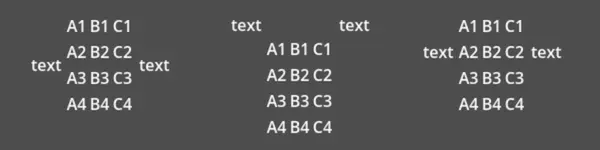
You can also specify just one value (top, center, or bottom) to make use of a corresponding preset (top-top, center-center, and bottom-bottom respectively).
Short names for the values are t (top), c (center), l (baseline), and b (bottom).
Font options
name, n
Values
A valid Font resource path.
Default
Inherit
Font resource path.
size, s
Values
Number in pixels.
Default
Inherit
Custom font size.
glyph_spacing, gl
Values
Number in pixels.
Default
Inherit
Extra spacing for each glyph.
space_spacing, sp
Values
Number in pixels.
Default
Inherit
Extra spacing for the space character.
top_spacing, top
Values
Number in pixels.
Default
Inherit
Extra spacing at the top of the line.
bottom_spacing, bt
Values
Number in pixels.
Default
Inherit
Extra spacing at the bottom of the line.
embolden, emb
Values
Floating-point number.
Default
0.0
Font embolden strength, if it is not equal to zero, emboldens the font outlines. Negative values reduce the outline thickness.
face_index, fi
Values
Integer number.
Default
0
An active face index in the TrueType / OpenType collection.
slant, sln
Values
Floating-point number.
Default
0.0
Font slant strength, positive values slant glyphs to the right. Negative values to the left.
opentype_variation, otv
Values
Comma-separated list of the OpenType variation tags (no space after each comma).
Default
Font OpenType variation coordinates. See OpenType variation tags.
Note: The value should be enclosed in
"to allow using=inside it:
[font otv="wght=200,wdth=400"] # Sets variable font weight and width.opentype_features, otf
Values
Comma-separated list of the OpenType feature tags (no space after each comma).
Default
Font OpenType features. See OpenType features tags.
Note: The value should be enclosed in
"to allow using=inside it:
[font otf="calt=0,zero=1"] # Disable contextual alternates, enable slashed zero.Named colors
For tags that allow specifying a color by name, you can use names of the constants from the built-in Color class. Named classes can be specified in a number of styles using different casings: DARK_RED, DarkRed, and darkred will give the same exact result.
See this image for a list of color constants:
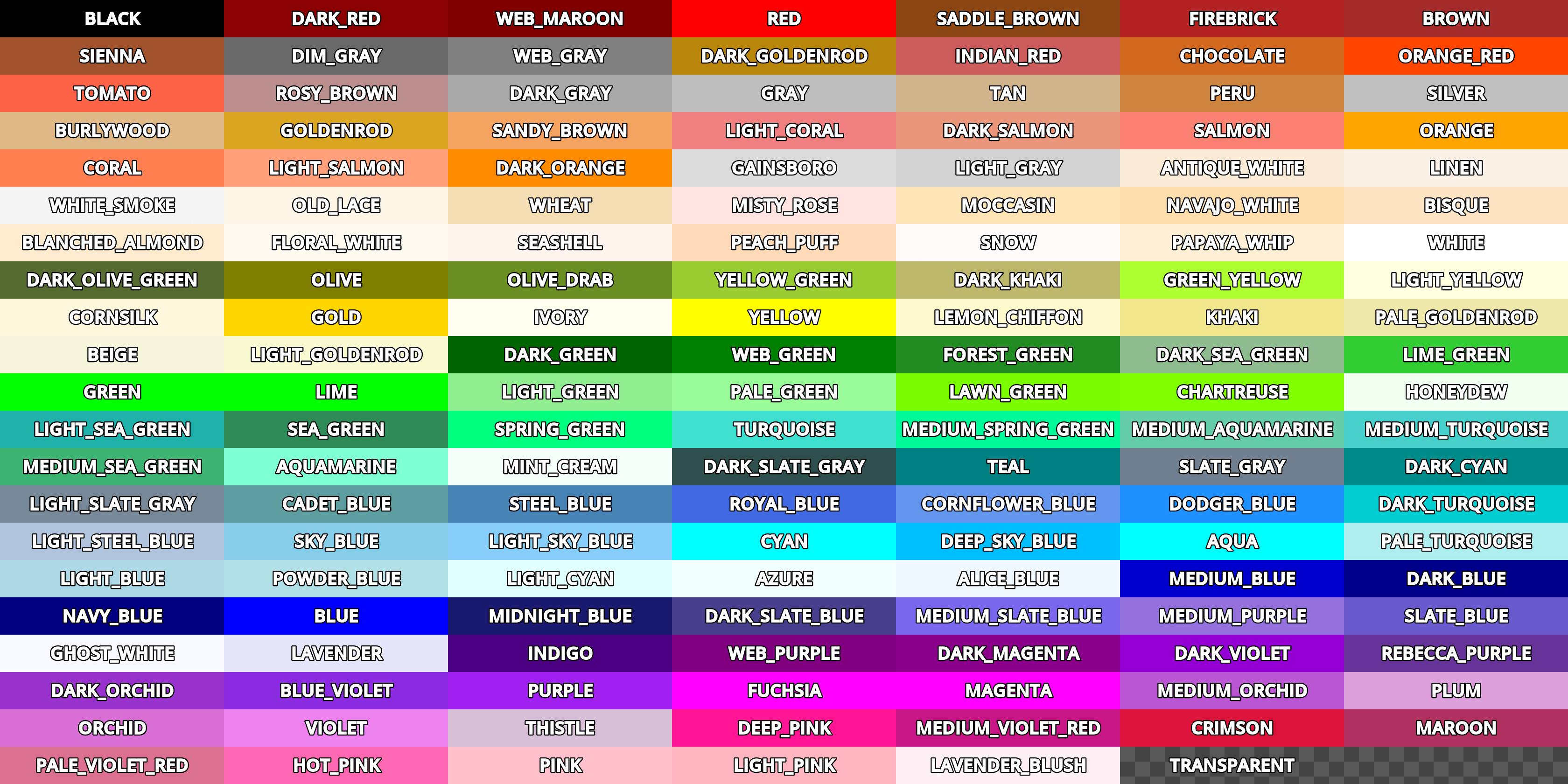
Hexadecimal color codes
For opaque RGB colors, any valid 6-digit hexadecimal code is supported, e.g. [color=#ffffff]white[/color]. Shorthand RGB color codes such as #6f2 (equivalent to #66ff22) are also supported.
For transparent RGB colors, any RGBA 8-digit hexadecimal code can be used, e.g. [color=#ffffff88]translucent white[/color]. Note that the alpha channel is the last component of the color code, not the first one. Short RGBA color codes such as #6f28 (equivalent to #66ff2288) are supported as well.
Cell options
expand
Values
Integer number
Default
1
Cell expansion ratio. This defines which cells will try to expand to proportionally to other cells and their expansion ratios.
border
Values
Color name or color in HEX format
Default
Inherit
Cell border color.
bg
Values
Color name or color in HEX format
Default
Inherit
Cell background color. For alternating odd/even row backgrounds, you can use
bg=odd_color,even_color.padding
Values
4 comma-separated floating-point numbers (no space after each comma)
Default
0,0,0,0
Left, top, right, and bottom cell padding.
Unordered list bullet
By default, the [ul] tag uses the U+2022 "Bullet" Unicode glyph as the bullet character. This behavior is similar to web browsers. The bullet character can be customized using [ul bullet={bullet}]. If provided, this {bullet} parameter must be a single character with no enclosing quotes (for example, [bullet=*]). Additional characters are ignored. The bullet character's width does not affect the list's formatting.
See Bullet (typography) on Wikipedia for a list of common bullet characters that you can paste directly in the bullet parameter.
Ordered list types
Ordered lists can be used to automatically mark items with numbers or letters in ascending order. This tag supports the following type options:
1- Numbers, using language specific numbering system if possible.a,A- Lower and upper case Latin letters.i,I- Lower and upper case Roman numerals.
Text effects
BBCode can also be used to create different text effects that can optionally be animated. Five customizable effects are provided out of the box, and you can easily create your own. By default, animated effects will pause Pausing games and process mode. You can change this behavior by adjusting the RichTextLabel's Process > Mode property.
All examples below mention the default values for options in the listed tag format.
INFO
Text effects that move characters' positions may result in characters being clipped by the RichTextLabel node bounds.
You can resolve this by disabling Control > Layout > Clip Contents in the inspector after selecting the RichTextLabel node, or ensuring there is enough margin added around the text by using line breaks above and below the line using the effect.
Pulse
Pulse creates an animated pulsing effect that multiplies each character's opacity and color. It can be used to bring attention to specific text. Its tag format is [pulse freq=1.0 color=#ffffff40 ease=-2.0]{text}[/pulse].
freq controls the frequency of the half-pulsing cycle (higher is faster). A full pulsing cycle takes 2 * (1.0 / freq) seconds. color is the target color multiplier for blinking. The default mostly fades out text, but not entirely. ease is the easing function exponent to use. Negative values provide in-out easing, which is why the default is -2.0.
Wave
Wave makes the text go up and down. Its tag format is [wave amp=50.0 freq=5.0 connected=1]{text}[/wave].
amp controls how high and low the effect goes, and freq controls how fast the text goes up and down. A freq value of 0 will result in no visible waves, and negative freq values won't display any waves either. If connected is 1 (default), glyphs with ligatures will be moved together. If connected is 0, each glyph is moved individually even if they are joined by ligatures. This can work around certain rendering issues with font ligatures.
Tornado
Tornado makes the text move around in a circle. Its tag format is [tornado radius=10.0 freq=1.0 connected=1]{text}[/tornado].
radius is the radius of the circle that controls the offset, freq is how fast the text moves in a circle. A freq value of 0 will pause the animation, while negative freq will play the animation backwards. If connected is 1 (default), glyphs with ligatures will be moved together. If connected is 0, each glyph is moved individually even if they are joined by ligatures. This can work around certain rendering issues with font ligatures.
Shake
Shake makes the text shake. Its tag format is [shake rate=20.0 level=5 connected=1]{text}[/shake].
rate controls how fast the text shakes, level controls how far the text is offset from the origin. If connected is 1 (default), glyphs with ligatures will be moved together. If connected is 0, each glyph is moved individually even if they are joined by ligatures. This can work around certain rendering issues with font ligatures.
Fade
Fade creates a static fade effect that multiplies each character's opacity. Its tag format is [fade start=4 length=14]{text}[/fade].
start controls the starting position of the falloff relative to where the fade command is inserted, length controls over how many characters should the fade out take place.
Rainbow
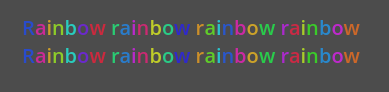
Rainbow gives the text a rainbow color that changes over time. Its tag format is [rainbow freq=1.0 sat=0.8 val=0.8 speed=1.0]{text}[/rainbow].
freq determines how many letters the rainbow extends over before it repeats itself, sat is the saturation of the rainbow, val is the value of the rainbow. speed is the number of full rainbow cycles per second. A positive speed value will play the animation forwards, a value of 0 will pause the animation, and a negative speed value will play the animation backwards.
Font outlines are not affected by the rainbow effect (they keep their original color). Existing font colors are overridden by the rainbow effect. However, CanvasItem's Modulate and Self Modulate properties will affect how the rainbow effect looks, as modulation multiplies its final colors.
Custom BBCode tags and text effects
You can extend the RichTextEffect resource type to create your own custom BBCode tags. Create a new script file that extends the RichTextEffect resource type and give the script a class_name so that the effect can be selected in the inspector. Add the @tool annotation to your GDScript file if you wish to have these custom effects run within the editor itself. The RichTextLabel does not need to have a script attached, nor does it need to be running in tool mode. The new effect can be registered in the Inspector by adding it to the Markup > Custom Effects array, or in code with the install_effect() method:
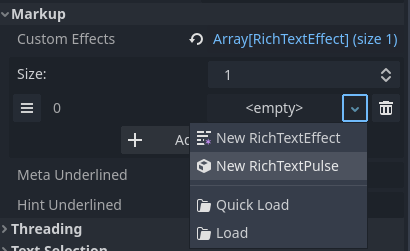
Selecting a custom RichTextEffect after saving a script that extends RichTextEffect with a class_name
WARNING
If the custom effect is not registered within the RichTextLabel's Markup > Custom Effects property, no effect will be visible and the original tag will be left as-is.
There is only one function that you need to extend: _process_custom_fx(char_fx). Optionally, you can also provide a custom BBCode identifier by adding a member name bbcode. The code will check the bbcode property automatically or will use the name of the file to determine what the BBCode tag should be.
_process_custom_fx
This is where the logic of each effect takes place and is called once per glyph during the draw phase of text rendering. This passes in a CharFXTransform object, which holds a few variables to control how the associated glyph is rendered:
identityspecifies which custom effect is being processed. You should use that for code flow control.outlineistrueif effect is called for drawing text outline.rangetells you how far into a given custom effect block you are in as an index.elapsed_timeis the total amount of time the text effect has been running.visiblewill tell you whether the glyph is visible or not and will also allow you to hide a given portion of text.offsetis an offset position relative to where the given glyph should render under normal circumstances.coloris the color of a given glyph.glyph_indexandfontis glyph being drawn and font data resource used to draw it.Finally,
envis a Dictionary of parameters assigned to a given custom effect. You can use get() with an optional default value to retrieve each parameter, if specified by the user. For example[custom_fx spread=0.5 color=#FFFF00]test[/custom_fx]would have a floatspreadand Colorcolorparameters in itsenvDictionary. See below for more usage examples.
The last thing to note about this function is that it is necessary to return a boolean true value to verify that the effect processed correctly. This way, if there's a problem with rendering a given glyph, it will back out of rendering custom effects entirely until the user fixes whatever error cropped up in their custom effect logic.
Here are some examples of custom effects:
Ghost
@tool
extends RichTextEffect
class_name RichTextGhost
# Syntax: [ghost freq=5.0 span=10.0][/ghost]
# Define the tag name.
var bbcode = "ghost"
func _process_custom_fx(char_fx):
# Get parameters, or use the provided default value if missing.
var speed = char_fx.env.get("freq", 5.0)
var span = char_fx.env.get("span", 10.0)
var alpha = sin(char_fx.elapsed_time * speed + (char_fx.range.x / span)) * 0.5 + 0.5
char_fx.color.a = alpha
return trueMatrix
@tool
extends RichTextEffect
class_name RichTextMatrix
# Syntax: [matrix clean=2.0 dirty=1.0 span=50][/matrix]
# Define the tag name.
var bbcode = "matrix"
# Gets TextServer for retrieving font information.
func get_text_server():
return TextServerManager.get_primary_interface()
func _process_custom_fx(char_fx):
# Get parameters, or use the provided default value if missing.
var clear_time = char_fx.env.get("clean", 2.0)
var dirty_time = char_fx.env.get("dirty", 1.0)
var text_span = char_fx.env.get("span", 50)
var value = char_fx.glyph_index
var matrix_time = fmod(char_fx.elapsed_time + (char_fx.range.x / float(text_span)), \
clear_time + dirty_time)
matrix_time = 0.0 if matrix_time < clear_time else \
(matrix_time - clear_time) / dirty_time
if matrix_time > 0.0:
value = int(1 * matrix_time * (126 - 65))
value %= (126 - 65)
value += 65
char_fx.glyph_index = get_text_server().font_get_glyph_index(char_fx.font, 1, value, 0)
return trueThis will add a few new BBCode commands, which can be used like so:
[center][ghost]This is a custom [matrix]effect[/matrix][/ghost] made in
[pulse freq=5.0 height=2.0][pulse color=#00FFAA freq=2.0]GDScript[/pulse][/pulse].[/center]